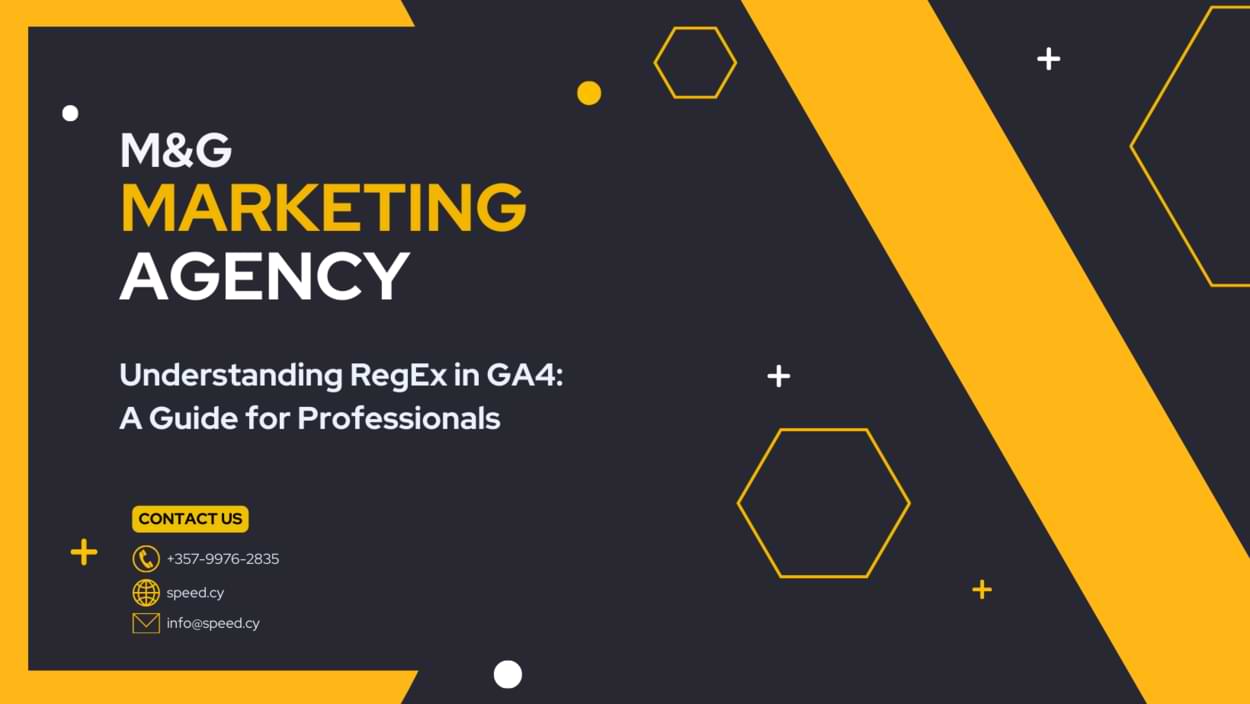What Regular Expresión RegEx is in GA4?
- ⚡ Definition: A Regular Expression (RegEx) is a sequence of characters that defines a search pattern. It allows you to match, locate, and manipulate specific patterns within text, including website data in GA4.
- 👍 Purpose: RegEx enables you to create more refined and accurate segments, filters, and analyses in GA4, revealing insights that would be difficult to uncover using standard methods.
How RegEx are categorized?
RegEx can be categorized by the type of syntax they use, the type of languages they support, and the type of engines they run on. Here are some examples of each category:
Syntax: There are different syntaxes for writing RegEx, such as POSIX, Perl, PCRE, ECMAScript, and more. Each syntax has its own rules and features, such as metacharacters, quantifiers, modifiers, and groups. Some syntaxes are more expressive and powerful than others, but they may also be more complex and less portable.
Languages: There are many programming languages and frameworks that support RegEx, either natively or through libraries. Some of the popular ones are Python, R, Java, C#, JavaScript, Ruby, PHP, and more. Each language may have its own implementation and variant of RegEx, which may differ slightly from the standard syntax or semantics.
Engines: There are different types of engines that process RegEx, such as DFA, NFA, and hybrid. Each engine has its own advantages and disadvantages, such as speed, memory, backtracking, and lookahead. Some engines are more efficient and robust than others, but they may also have more limitations and trade-offs.
The most popular RegEx engines available in 2024 are:
- PCRE: Perl Compatible Regular Expressions, a library that implements most of the features of Perl RegEx, as well as some extensions. It is widely used by many languages and applications, such as PHP, R, Python, Apache, Nginx, and more.
- ICU: International Components for Unicode, a library that provides support for Unicode and internationalization, as well as RegEx. It is used by many languages and platforms, such as Java, Swift, .NET, Qt, and more.
- RE2: A library that implements a fast and safe RegEx engine, based on a hybrid of DFA and NFA. It is designed to avoid the exponential worst-case complexity of backtracking engines, and to handle large inputs efficiently. It is used by languages and applications such as Go, Python, Ruby, and more.
Why RegEx is so important to me, and why it should be to you.
With over 11 years under my belt creating digital campaigns that truly move the needle, I’ve seen it all when it comes to analytics. But nothing has captured marketers’ curiosity lately more than GA4 (Google Analytics 4). As Google completes its sunsetting of Universal Analytics, there’s a whole new world of possibilities opening up. And one lesser known but incredibly powerful feature is regular expressions or “regex”.
I admit that when I first heard about regex, I pictured some complex coding syntax only engineers use. Boy was I wrong! Regex is actually easy to grasp (more on that shortly) and unlocks game-changing tracking in GA4 for businesses of any size. At its core, a regular expression or “regex” is just a search pattern used to match certain strings of text. But this unassuming concept offers marketers like us extraordinary precision. We can track and target website activity in entirely new ways not possible before.
For example, say your ecommerce store has product IDs with a specific prefix like “PRO123”. With regex, you could track revenue, clicks or other behavior on just those products in GA4 with a few keystrokes. The use cases are nearly endless. In this guide, we’ll break down everything you need to start wielding the full power of regex today. I’ll explain what regex is, why it matters now more than ever, and walk through real examples that work from my own analytics projects. Let’s dive in!
The building blocks: Key metacharacters used in GA4 regex
The Forward Slash (/) metacharacter
The forward slash metacharacter plays a key role in GA4 regex by delimiting the start and end of the pattern. Anything between two forward slashes “/” becomes interpreted as the actual regex syntax to match text against. Proper usage of forward slashes is essential for well-formed regex.
The Back Slash (\) metacharacter
The backslash metacharacter helps “escape” other regex symbols, allowing you to match those literal characters instead of their special meaning. For example, if you needed to match an actual “.” in text, you would use “.” in your regex. The backslash gives tremendous flexibility.
Caret (^) and what it does
The caret symbol matches the very start of a string of text. For example, “^Mission” would look for the word “Mission” only at the beginning of a URL or other input. This allows precise control for start-of-string matching. Extremely useful!
Dollar sign ($) explained
Like the caret but opposite, dollar sign matches just the end of the input string. You could search for “html$” to find html pages only. Or “2023$” to match dates ending in that year. Another way to target precise text positions.
Brackets [] - Their role
Bracket metacharacters allow grouping multiple characters/words to match in a single place in the regex. For example, [xyz] would match just x, y or z in that position. Incredibly versatile for custom group matching!
Parentheses () metacharacter
Similar to brackets but parentheses group text/patterns while also capturing that piece of matched text for additional processing. Extra utility while grouping regex logic.
Question Mark (?) and what it means
The question mark metacharacter allows 0 or 1 matches of the preceding character/group. For example, “colou?r” would match both “color” and “colour”. Optional matching.
Plus sign (+) metacharacter
The plus sign metacharacter allows 1 or more repetitions of the previous character/group. For example “A+” matches “A”, “AA”, “AAA” etc. Useful for broad matches.
Asterisk (*) sign function
Similar to plus, the asterisk allows 0 or more matches of the preceding character/group. For example “Data” would match “Data”, “Database”, “DataPoints” etc. Another broad matcher.
Dot (.) metacharacter purpose
One of the most useful metacharacters, dot “.” matches ANY single character except newlines. Combine it with + and * for powerful broad matching quickly!
Pipe Symbol (|) usage
The pipe symbol acts as an OR operator in regex, allowing matches from multiple patterns. For example “cat|dog” would match occurrences of either “cat” OR “dog” in the input text. This provides more flexible pattern matching.
Exclamation (!) metacharacter
The exclamation point negates or inverts the meaning of whatever follows it in the regex. For example “!Mission” would match any text NOT containing the word Mission. Another way to precisely control matching.
Curly Brackets {} usage
Curly brackets set a custom quantity or range for the preceding character/pattern. For example “\d{3}” matches exactly 3 digits, while “\d{3,5}” matches 3 to 5 digits. Tremendous way to define restricted repetition.
White spaces role ⬜
Whitespace metacharacters like “\s” match generic spaces, tabs, newlines etc. You can search for “\S” to require non-whitespace at that position. Helpful for pattern precision when whitespace matters.
Crafting regex patterns properly in GA4
Through the years testing analytics implementations, I’ve seen plenty of clever regular expression attempts backfire due to subtle syntax issues. Even what appears to be flawlessly crafted regex logic can fail hard if you don’t follow best practices.
Trust me, after an all-nighter spent debugging a malfunctioning regex pattern character-by-character, I learned proper regex hygiene the hard way! But following a few simple guidelines can help your patterns work smoothly right off the bat.
First, always surround your full regex with delimiting forward slashes – like putting punctuation marks around a sentence. We generally aim to match entire strings/parameters, not just parts. Adding the start ^ and end $ metacharacters helps by anchoring patterns accordingly.
When nesting metacharacters, use plenty of whitespace and liberal comments explaining the logic. Regex may be concise but can get complex quickly! Well-formatted patterns are far easier to adjust later when needs change.
Finally, test early and often! GA4 offers a handy regex validator under the Admin section, but I always build a quick tag to evaluate against real site data. Between those two testing methods, flawed patterns get identified fast before tag deployment.
Speaking of testing, let me share an example regex pattern for Google Analytics 4 that recently helped one of my ecommerce clients…
Code snippet
^/product/.*/\d+$
This regex pattern matches any page path that starts with “/product/” followed by any string of characters, an underscore, and then a sequence of digits. This means that it will match page paths like “/product/mens-clothing/shirts/red-shirt”, “/product/womens-accessories/handbags/black-clutch”, and “/product/kids-toys/puzzles/dinosaur-puzzle”.
This regex pattern was used to create a filter in Google Analytics 4 that only included visits to product pages. This allowed the client to track conversions, such as purchases, that were made from these pages.
Here is an example of how to use this regex pattern to create a filter in Google Analytics 4:
- Go to the Data Stream settings for your property.
- Click on the Configure Tag Settings tab.
- Scroll down to the Filters section.
- Click on the Create filter button.
- Select Matches regex as the filter type.
- Paste the following regex pattern into the Regular expression field:
^/product/.*/\d+$ - Click on the Save button.
This helped to ensure that only visits to product pages would be included in my client’s Google Analytics 4 reports. This made it easier for us to track conversions from these pages.
Quick regex creation tips for GA4
I’ve learned, the hard way, that speed and agility are everything when it comes to analytics implementation. The best ideas mean nothing if you cannot test and iterate on them rapidly. Luckily, regex delivers on both fronts – providing tremendous flexibility without complexity once you know some key tips.
First, leverage online regex testers and cheatsheets liberally. I always keep a few handy references open as I build, double checking syntax or inspiration for new approaches. They cut down on silly errors and unlock advanced techniques faster.
Similarly, do not try to memorize every metacharacter! I focus on learning the 5-6 most versatile building blocks first, like dots, brackets, braces etc. Combined creatively, they can handle ~90% of use cases quickly. Lean on guides to fill in the remaining syntax as needed.
Finally, do not reinvent the wheel each time. Archive and comment old regex patterns for easy reuse. Tweak stored snippets rather than coding everything fresh. Review examples from community forums and analytics leaders to inspire new ideas. Compounding prior work pays dividends with regex!
Let me walk through a real example from a recent campaign leveraging these tips to rapidly implement regex tracking…
Example for rapidly implement regex tracking using Google Analytics 4

Scenario
The client wanted to track specific campaign events, such as newsletter signups or lead generation forms, from various sources, including email links, social media posts, and paid ads. They were using Google Analytics 4 (GA4) as their analytics platform.

Challenge
The client was struggling to create and maintain effective tracking for each campaign event across all these different sources. They were using a mix of manual event tracking and custom dimensions and metrics, which was becoming increasingly complex and difficult to manage.

Solution
We introduced regular expressions (regex) to the client's tracking strategy. Regex is a powerful tool that can be used to extract specific information from URLs and other data sources. This allowed us to create more streamlined and flexible tracking rules that could be applied to all their campaign events, regardless of the source.
Implementation
We followed the three key tips mentioned above:
- Leveraged online regex testers: We used online regex testers to validate our regex patterns before implementing them in GA4. This helped us to avoid syntax errors and ensure that our tracking was accurate.
- Focused on the most versatile metacharacters: We prioritized learning the most common and versatile metacharacters, such as dots, brackets, and braces. This allowed us to create patterns that could handle a wide range of use cases with minimal complexity.
- Reused existing regex patterns: We kept track of existing regex patterns and reused them whenever possible. This saved us time and effort, and it also ensured consistency in our tracking across different campaigns.
Results!
By using regex, we were able to significantly simplify the client’s tracking strategy. They were able to create more accurate and granular tracking rules, and they were able to implement these rules more quickly and easily. This also helped them to identify and measure campaign performance more effectively.
Unleashing regex in GA4 - where can you use it?
While the fundamentals of regular expressions center around sophisticated text matching and parsing, we as analysts ultimately care about actionable data. All the processing power behind regex means nothing if we cannot integrate that logic to amplify our analytics capabilities. Luckily, GA4 provides numerous integration points to bake regex directly into your implementation’s workflow.
In this section, we will explore some of the top places regex can deliver value:
To match mobile device user agents, you can use a regex pattern like this:
/^(Android|iPhone|iPad|iPod|BlackBerry|Windows Phone)/iThis will match any user agent that starts with one of the listed mobile device names, case-insensitively. You can add more devices to the list if you want.
To identify search terms from the search box URL structure, you can use a regex pattern like this:
/search/([^/]+)/This will match any URL that contains
/search/followed by one or more characters that are not slashes, and capture the search term in a group. For example, if the URL ishttps://example.com/search/flowers/, the regex will match and captureflowersas the search term.To exclude traffic from your own internal tools, you can use a regex pattern like this:
/^(localhost|127\.0\.0\.1|192\.168\.|10\.|172\.(1[6-9]|2[0-9]|3[0-1]))/This will match any URL that starts with
localhost,127.0.0.1, or an IP address that belongs to a private network. You can add more domains or IP ranges to the list if you want.To filter for sessions with product page views that contain a specific brand name, you can use a regex pattern like this:
/products/.*?/brand-name/This will match any URL that contains
/products/followed by any number of characters (as few as possible) followed by/brand-name/. For example, if the brand name isnike, the regex will match URLs likehttps://example.com/products/shoes/nike/orhttps://example.com/products/clothing/nike/jackets/.To capture button clicks on specific page elements, you can use a regex pattern like this:
/button\[id="(.+)"\]/This will match any HTML tag that is a button with an id attribute, and capture the id value in a group. For example, if the button tag is
<button id="submit">Submit</button>, the regex will match and capturesubmitas the id value.To create a content group for blog articles, you can use a regex pattern like this:
/blog/(\d{4})/(\d{2})/(\d{2})/(.+)/This will match any URL that contains
/blog/followed by a date in the format YYYY/MM/DD followed by a slug, and capture the year, month, day, and slug in separate groups. For example, if the URL ishttps://example.com/blog/2023/04/14/learn-regex/, the regex will match and capture2023,04,14, andlearn-regexas the date and slug values.To create an audience of users who have visited product pages with certain keywords in the URL, you can use a regex pattern like this:
/products/.*(keyword1|keyword2|keyword3)/This will match any URL that contains
/products/followed by any number of characters followed by one of the listed keywords. You can add more keywords to the list if you want. For example, if the keywords areshoes,bags, andhats, the regex will match URLs likehttps://example.com/products/shoes/nike/orhttps://example.com/products/accessories/bags/leather/.To standardize product names in purchase events, you can use a regex pattern like this:
/^(.+)\s+\((.+)\)$This will match any product name that consists of two parts separated by a space and enclosed in parentheses, and capture the two parts in separate groups. For example, if the product name is
Nike Air Max (Blue), the regex will match and captureNike Air MaxandBlueas the product name and color values.To match example.com, blog.example.com, and store.example.com, you can use a regex pattern like this:
^(example\.com|blog\.example\.com|store\.example\.com)$To extract the author name from a blog post URL like https://example.com/blog/2023/04/14/learn-regex-by-john-doe/, you can use a regex pattern like this:
/blog/\d{4}/\d{2}/\d{2}/.+-(.+?)/$This will capture the author name (John Doe) in a group.
To validate an email address input, you can use a regex pattern like this:
/^[a-zA-Z0-9._%+-]+@[a-zA-Z0-9.-]+\.[a-zA-Z]{2,}$/This will match any email address that follows the standard format.
To create a custom channel grouping for social media traffic, you can use a regex pattern like this:
/(facebook|twitter|instagram|linkedin|pinterest)/This will match any source or medium that contains one of the listed social media platforms.
To create a custom alert for when the bounce rate of a landing page exceeds 80%, you can use a regex pattern like this:
/landing-page/This will match any page that contains /landing-page/ in the URL.
These are just some of the many possible use cases for regex in Google Analytics. You can find more examples and resources in this practical guide, this beginner’s guide, this essential guide, this ultimate guide, or this regex guide. 😊
Validate Regex Patterns in GA4 the Right Way
Crafting airtight regex logic requires testing – and LOTS of it! After over a decade cooking up digital analytics implementations, I’ve seen even the most beautifully crafted regular expressions fail hard once unleashed on actual visitor data.
Trust me… that brutal moment when your perfect regex works flawlessly in testing but totally unravels with production traffic? Save yourself the pain! 😓 The good news? GA4 bakes in all the tools you need to launch regex patterns confidently.
Be sure Regex debugger is enabled in GA4
- Use Google Tag Manager preview mode – this will send data to debug view
- Install Google Analytics debugger browser extension – this will also send your data to debug view
- Have developer add “debugMode” parameter set to true – this enables debug view for your traffic
- Temporarily disable internal traffic filter in GA4 settings if it’s blocking your IP address
- Disable any browser extensions that may block GA4 tracking codes
- Use different browser if your current browser blocks tracking by default (e.g. Brave)
- Check for bugs or issues with GA4 implementation on your site
- If using server-side tagging, add a lookup table variable in GTM to force debug mode when in preview mode
- Have developers update Content Security Policy to allow GA4/GTM domains if errors shown
- Make sure cookie consent pop-up is not blocking GA4 tracking after disagreeing
However, I always follow up by deploying a test tag firing on all site traffic.
Let’s walk through battle-testing regex step-by-step:
Step 1️⃣: Take the Regex Debugger for a Spin
GA4 Admin offers this built-in sandbox for validating patterns against sample inputs. I use it for early sanity checking during initial pattern creation. Quick feedback loops FTW! 👍
Step 2️⃣: Deploy a Live Test Tag
Here’s where things get real! I add a test tag firing on all site traffic, with a dedicated regex-based dimension inside it. By examining the parameter value report, I can see EXACTLY how my pattern handles actual visitor data at scale.
Step 3️⃣: Squash Those Sneaky Edge Cases!
Without fail, I catch edge cases that slip past the debugger. Visitor data gets crazy! With test tag data, I can tweak my regex to handle the full spectrum of real-world messy strings.
Step 4️⃣: Redeploy Your Battle-Hardened Regex
Once my regex dimension reports look clean across parameters, events, page types – you name it – only then do I roll out for production use. Testing like this yields guaranteed success!
Let’s walk through a sample workflow…
Say your ecommerce site uses order numbers starting with “INV” followed by 5 digits. You need to track revenue from only physical product orders versus digital downloads starting “DWNLD”.
First, compose the desired regex pattern. In this case, we want to match order numbers either beginning with “INV” and containing 5 more digits, OR starting with “DWNLD”:
The debugger validates this cleanly with test inputs. However, examining site data shows the pattern matching unwanted strings starting INV or containing INV elsewhere! Back to refinement…
By testing early and often with real data, you can iterate regex into a truly robust solution.
Google Tag Manager + Regex = 🔥Analytics Magic🔥
➡️ Unlock Next-Level Tag Management Now
Between you and me, I’ve always had a bit of a love-hate relationship with Google Tag Manager. It makes deploying analytics tags simple in many ways. But GTM lacks flexibility at times, especially for more advanced use cases. Well my friends… regex changed EVERYTHING!
Regex superpowers your Google Tag Manager implementation in killer ways:
🦾 Rock Solid Page Visibility Rules Apply regex magic to your firing rules for ultra precise control over which pages tags deploy on. Now you can track key sections while excluding others – no coding needed!
⚡ Lightning Fast Tag Creation Forget fussy dropdown fields and boring built-in variables. With regex-powered custom JavaScript variables extracting data via regex parses, you can build tags crazy fast.
🛠️ Fix Poorly Structured Data Messy or inconsistently formatted data slowing down your analytics? Regex can homogenize, extract, and transform all those parameters on the fly into clean, consistent inputs for GTM. Problem solved!
📈 Smarter Event Tracking Tired of inflated page view counts from devs treating every link click as an event? Use a quick regex replace tip I’ll share to automatically filter down to REAL user actions. Love this one!
Let’s explore some real-world GTM regex examples in action…
Real-world GTM regex examples in action:
Here are four examples of regex use within Google Tag Managers:
1. Targeting Specific Page Sections with Unyielding Accuracy:
- Scenario: Track form submissions only on product pages, excluding blog posts or other sections.
- Regex Spell:
^/product/.*/\d+$ - Effect: This mystical pattern matches URLs starting with “/product/”, followed by any string of characters, a forward slash, and a sequence of digits, ensuring tags fire only on the desired product pages.
2. Extracting Hidden Treasures with Custom JavaScript Variables:
- Scenario: Capture the product ID from a dynamic URL like “/product/1234-amazing-widget”.
- Regex Incantation:
/product/(\d+)-/ - Effect: This potent charm extracts the numerical product ID (1234 in this case) and stores it in a custom variable for use in tags, unlocking a wealth of insights.
3. Taming Unruly Data with Regex Transformations:
- Scenario: Standardize inconsistently formatted phone numbers (e.g., “(555) 123-4567”, “+1 555-123-4567”, “5551234567”) into a unified format.
- Regex Transmutation:
\D*(\d{3})\D*(\d{3})\D*(\d{4}) - Effect: This enchantment captures the three essential number groups and reassembles them into a consistent format (e.g., “(555) 123-4567”), restoring order to chaos.
4. Filtering True User Actions from Event Tracking Noise:
- Scenario: Prevent link clicks within navigation menus from inflating page view counts.
- Regex Replacement Charm:
Page URLvariable ->{{Page URL}} - [^\?]* - Effect: This clever replacement removes query parameters (often added to links for tracking purposes), revealing only genuine pageviews and painting a clearer picture of user behavior.
Remember, regex is a tool. Practice its benefits with care, and you’ll unlock a world of tracking possibilities within Google Tag Manager, transforming your analytics into a boundless insights and data-driven realm.
Blocking Referrer Spam in GA4 with Regex
How Regex Defeats GA3 Referrer Spam
- Identifying Patterns: Regex excels at recognizing patterns in text, making it ideal for detecting spam referrers.
- Filtering Unwanted Traffic: By applying regex filters, you can exclude spam referrers from your data, ensuring accurate analytics.
- Tailored Solutions: Regex allows for highly customizable filters, enabling you to block specific spam patterns without affecting legitimate traffic.
Regex Referrer Blocking Examples
- Blocking Known Spam Domains:
^(trafficmonetizer\.org|free-social-buttons\.com)$ - Blocking Referrals from Specific Paths:
^(.*?)\/keyword-position-checker\/ - Excluding Referrals with Specific Parameters:
.*\?utm_source=buttons-for-website
Regex Beyond Analytics: SEO and More
Other Handy Regex Uses in SEO and Analytics
- Data Extraction: Extract specific information from URLs, content, or logs (e.g., keywords, page titles, error codes).
- Data Cleaning: Clean and format text data for analysis or reporting (e.g., removing unwanted characters, standardizing formats).
- URL Manipulation: Dynamically generate or modify URLs for SEO purposes (e.g., creating canonical tags, adjusting URL structure).
Regex Use Case Examples in SEO
- Identifying Broken Links: Find and fix links that lead to 404 errors.
- Extracting Keywords: Analyze keyword density and distribution within content.
- Generating Sitemaps: Automatically create XML sitemaps for search engine submission.
- Validating Structured Data: Ensure correct formatting of schema markup for enhanced search results.
Remember:
- GA4 Filters: GA4 doesn't support regex directly in filters. Consider using views, data filters, or external processing for regex-based exclusion.
- Regex Complexity: Regex can be powerful but complex. Test thoroughly to avoid unintended consequences.
- Stay Updated: Spam patterns evolve. Regularly review and update regex filters to maintain effectiveness.
Bringing It All Together
Hopefully this guide provided a comprehensive introduction to wielding the full power of regex within Google Analytics 4. We covered the critical basics – from core concepts and metacharacters to real-world implementations with events, dimensions and beyond.
Most importantly, you should now grasp how regex unlocks unprecedented precision, customization and flexibility for your analytics, far beyond what GA4 offers out of the box.
As next steps, I encourage practicing the regex examples we walked through here on sample GA4 data sets. Actively experimenting with these patterns yourself cements the knowledge.
In addition, keep speed.cy bookmarked as a free resource for self-guided skill building through interactive challenges and guides as you continue your journey.
Finally, don’t hesitate to contact us by using our contact information channels. Fellow experts like myself are active there every day, ready to help discuss regex best practices or any other GA4 questions that come up!
Now equipped with this versatile new skill, you can considerably accelerate your analytics insights and enhance data quality. The only limit is your imagination – so start regexing!