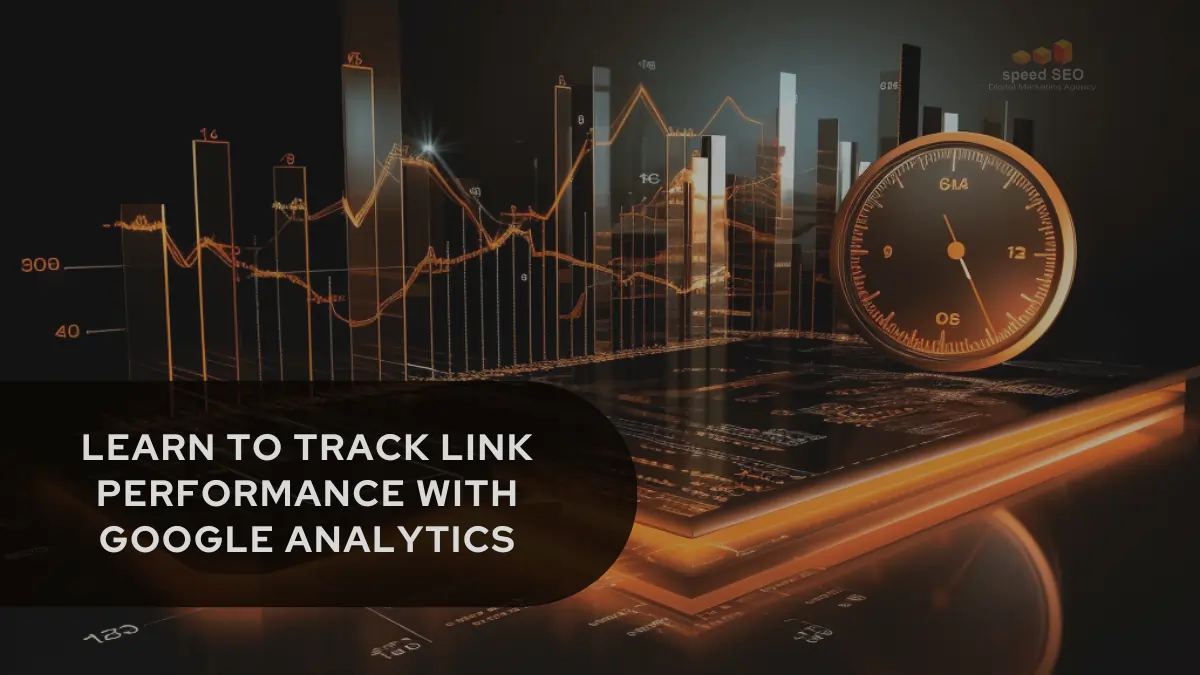Many website owners miss out on valuable analytics data by not fully tracking link clicks and external referrals. Without proper configuration, Google Analytics leaves huge blind spots around how visitors interact with links and where they originally come from.
The good news is that with a few simple settings, you can unlock powerful link click tracking in Google Analytics. In this step-by-step guide, you’ll learn how to enable enhanced link attribution, add campaign parameters, and access click data to gain insights into your top performing links, referral traffic sources, and more.
With the right setup, you can see full analytics on your links to inform better optimisation and boost engaged traffic.
The key steps covered include:
- Enabling enhanced link attribution
- Implementing site-wide tracking code
- Adding UTM campaign parameters
- Accessing link-click reports
- Viewing top linking pages and destinations
Enabling Link Attribution
To start tracking your website’s external link clicks and downloads in Google Analytics, the first key step is enabling enhanced link attribution.
By default, Google Analytics only tracks clicks on links that lead to other pages on your own website. Enhanced link attribution expands this to include clicks on outbound links to external sites and file downloads.
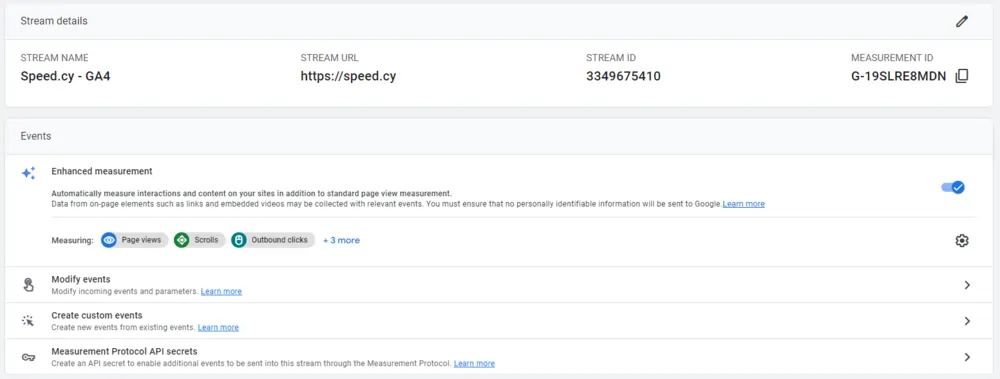
Here are the steps on how to enable Enhanced Link Attribution in Google Analytics 4:
- Go to your Google Analytics 4 property.
- Click on the Admin tab.
- In the Property column, select Data Streams.
- Click on the name of the data stream that you want to enable Enhanced Link Attribution for.
- Under Enhanced Measurement, turn the switch to On.
- Click Save.
Once Enhanced Link Attribution is enabled, it will take some time for the data to start collecting. You can check the Conversion paths report later to see how different links contribute to conversions.
A few things to note:
- Enhanced Measurement must be enabled for your data stream already.
- All links on your site need unique IDs, which you can add using the
hrefattribute in HTML. - Not all data streams support Enhanced Link Attribution. Check Enhanced Measurement in Admin to confirm availability.
Refer to Google’s help documents if you need additional details on setting it up.
Google Analytics will now start detecting and tracking clicks on all outbound links and downloads throughout your site, categorising them as “Outbound Link” events.
Enabling this provides the foundation needed for gaining visibility into your external link click behaviour and the sources driving traffic to your site. With link attribution turned on, your reports will now surface insightful data like:
- The top pages where most outbound clicks are happening
- Which external sites and URLs receive the most link clicks?
- Click-through rates for external links and downloads
- The sources and campaigns driving the most referrals
So, with one simple toggle, you unlock the ability to see and analyse what links your visitors are engaging with, where that traffic is going, and eventually which links deliver the most value back to your site.
Installing the Tracking Code
Enabling enhanced link attribution provides the foundation for tracking outbound links and downloads. However, for the tracking to work properly, the Google Analytics code must be installed on every page of your website.
The tracking code, also called the site tag, is a snippet of JavaScript code that must be added to your website’s HTML. It enables Google Analytics to detect pageviews and events like link clicks as visitors browse your site.
Here are the steps to get the tracking code installed:
- In your Google Analytics account, navigate to Admin > Tracking Info > Tracking Code.
- Copy the Global Site Tag tracking code. This will look something like:
<!– Global site tag (gtag.js) – Google Analytics –> <script async src=”https://www.googletagmanager.com/gtag/js?id=GA_MEASUREMENT_ID”></script> <script> window.dataLayer = window.dataLayer || []; function gtag(){dataLayer.push(arguments);} gtag(‘js’, new Date()); gtag(‘config’, ‘GA_MEASUREMENT_ID’); </script>
- Place this code on every page of your website, right before the closing </head> tag.
- Replace GA_MEASUREMENT_ID with your unique property ID provided in your Analytics account.
- For WordPress sites, use a plugin like MonsterInsights to easily add the code across all pages and posts.
- For other site platforms, consult developer documentation on inserting a sitewide snippet. Most CMS tools provide options to add tracking codes.
- Confirm the code is live by using Google’s Tag Assistant browser extension, which will detect if GA is installed and receiving data.
Getting the site tag implemented properly is crucial. Without it, Analytics will not receive data on pageviews, events, referrals, and other metrics across your site.
Take the time to accurately install the tracking code as a one-time process initially. It will then seamlessly work in the background to feed important click and traffic data into your Google Analytics reports.
Adding UTM Parameters for Better Analytics Reports
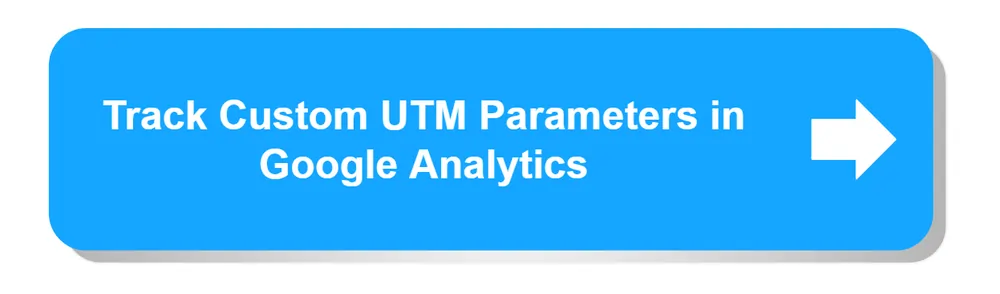
Once link attribution is enabled and the tracking code is added, your Google Analytics account will begin detecting and logging outbound link and file download clicks.
However, to get even deeper visibility into traffic sources and link performance, you can use UTM parameters.
UTM parameters are tags that can be appended to your website URLs to categorise visitors by campaign, source, medium, and other attributes.
For example, you could tag links in your email newsletters with UTM parameters like:
Website link: https://www.example.com/page
With UTM parameters: https://www.example.com/page?utm_source=newsletter&utm_medium=email&utm_campaign=summer
The utm_source, utm_medium, and utm_campaign tags allow you to identify in Analytics reports that the traffic came specifically from your “summer” email newsletter campaign.
Here are some tips for implementing UTM parameters:
- Use descriptive values for utm_source – name the newsletter, social media platform, referring site, etc.
- For utm_medium, use the channel – email, social, PPC, etc.
- For utm_campaign, identify the specific promotion, season, reason for linking.
- You can also add tags like utm_content and utm_term to specify further.
- Use a campaign URL builder tool to easily create tagged links.
- Apply UTM tags consistently across channels – your email templates, social posts, paid ads, etc.
Adding campaign tags provides the ability to filter and compare link click performance by traffic source within Google Analytics. You can see your top referral sources, your best converting newsletters, which social posts get the most engagement, and more.
UTM tracking gives you the insights needed to optimise your external linking strategy and double down on what’s working best.
Analysing Link Click Reports
Once link attribution and tracking is set up properly, you can start accessing powerful data on your website’s outbound link and file download clicks.
In Google Analytics, link click metrics are found under Behaviour > Events > Top Events.
By default, link clicks will be categorised as “Outbound Link” events. The main metrics you’ll want to examine are:
- Total Events – The total number of clicks on external links or file downloads.
- Unique Events – The number of unique clicks. This eliminates repeat clicks from the same user.
- Event Value – The Click-Through-Rate (CTR) for external links, calculated by unique events divided by total events.
Segmenting the Data
You can apply segments to filter the link click data for deeper analysis:
- Source/Medium – View link clicks from traffic sources like social, email, and organic search.
- Campaign – Analyse link click performance by UTM campaign tags.
- Page – See which web pages result in the most outbound clicks.
- Country – Compare link CTRs by visitor geography.
- Device – Analyse performance on mobile vs. desktop.
Top Events Report
The Top Events report shows your most clicked external links and downloaded files:
- View the total and unique click counts per link.
- Find your site’s top exit points to external sites.
- Identify top downloads like PDFs, documents, or other assets.
This enables you to see the specific external links and resources gaining the most engagement on your site.
Viewing Top Pages and Destination URLs
In addition to tracking overall link performance, Google Analytics can provide insights into which of your internal pages generate the most outbound clicks, as well as where your visitors go after clicking links.
To see your top linking pages:
- Go to Behaviour > Site Content > All Pages
- Add a second dimension for “Event Label.”
This will display your top pages, sorted by link clicks. Look for pages with high numbers of outbound link clicks to identify the content prompting the most clicks.
You can also filter for specific link events. For example, adding an Event Label filter for PDF downloads will show the top pages leading to file downloads.
For data on destination URLs:
- Go to Behaviour> Events > Top Events
- Enable the Secondary Dimension for Event Label
The Event Label dimension shows the destination URLs your links are going to. You can see which external sites, landing pages, or files are getting the most clicks from your site.
Examples:
- Your most clicked social media profiles
- External blog content driving inbound visits
- PDFs and other downloads being accessed
This reveals where your visitors travel once, they click links and which destinations attract the most interest. You can use these insights to inform decisions about site navigation and external linking.
Wrap-Up and Conclusion
Implementing the steps outlined in this guide provides a strong foundation for tracking and analysing your website’s external links and referral traffic in Google Analytics.
To recap, you’ll want to:
- Enable enhanced link attribution to capture outbound click and download events.
- Install the Google Analytics tracking code site-wide to collect data on all pages.
- Add UTM campaign parameters to categorise links by source, medium, content, etc.
- Analyse link: click reports under Behaviour > Events to view performance.
- Check the top pages and destination URLs to see which links and sources resonate.
With proper setup, you unlock the ability to see which links visitors click, which pages prompt the most clicks, where visitors go next, and which sources drive the most relevant traffic.
Gaining visibility into link clicks, downloads, and referral analysis provides actionable data to:
- Identify and double down on your best performing links, pages, and channels that drive clicks.
- Detect broken links and technical issues causing drops in click rates.
- Improve site navigation and flows to reduce exits and keep visitors engaged.
- Build a smarter external linking strategy to highlight credible, useful resources for your audience.
- Strengthen relationships and collaborations with partners by referring valuable visitors.
Without link click tracking, you’re missing key insights into visitor behaviour and referral traffic value. But with the right Google Analytics configuration, you can unlock the data needed to enhance external links, serve your audience better, and boost traffic quality.