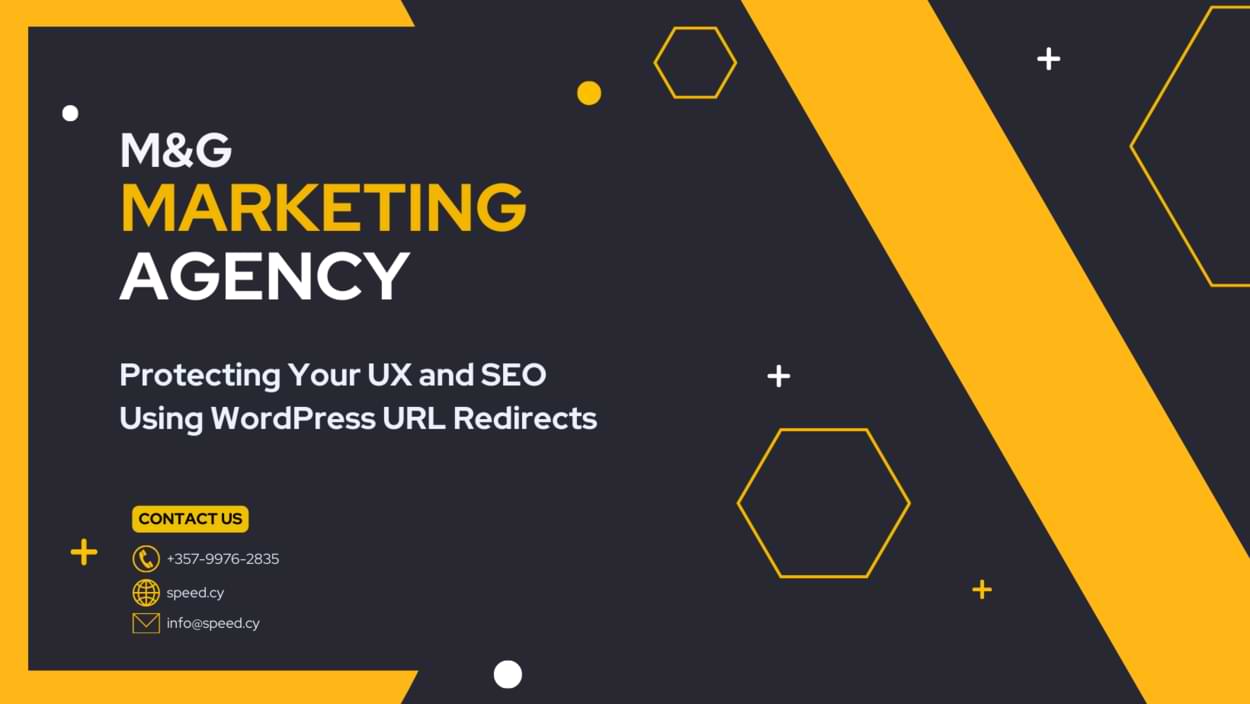Setting up redirects in WordPress is an essential task for any website owner. Whether you’re changing your site structure, updating URLs, or switching domain names, redirects are required to avoid broken links and impacts to your search engine optimization.
In this comprehensive guide, we’ll cover everything you need to know about using redirects in WordPress:
- What is a WordPress redirect?
- What are the different types of redirects?
- When should you use redirects for WordPress sites?
- The benefits of redirects for UX and SEO.
- Step-by-step instructions for setting up redirects in WordPress using plugins or manual .htaccess edits.
- Tips for testing and troubleshooting your redirects.
- Common redirect mistakes to avoid.
We’ll also include detailed examples, images, and videos to make the process easy to follow along.
Our goal is to provide website owners, bloggers, agencies, and developers with a complete resource for implementing smart redirects that create the best possible experience for site visitors and search engines.
Whether you’re an SEO beginner or advanced user, you’ll learn how to properly redirect URLs in WordPress to boost your site’s user experience, organic traffic, and conversion rates. Let’s get started!
What is a WordPress redirect?
A WordPress redirect is a function that routes visitors from one URL to a different URL on your WordPress site.
When a user attempts to access a page using the original URL, WordPress will automatically redirect them to the new URL that has been specified. This is done seamlessly behind the scenes so that the visitor is redirected without seeing an error or broken page.
Types of Redirects for WordPress Sites
There are a few different types of redirects that can be implemented in WordPress:
- 301 Redirect – The most common type of redirect is a 301 permanent redirect which tells search engines and visitors that a page has permanently moved to a new URL. 301s pass link equity and preserve search engine ranking.
- 302 Redirect – A temporary redirect used when a page is temporarily moved or under maintenance. It’s safer to say that 302s are less reliable for passing link equity than 301s.
- 307 Redirect – Also a temporary redirect. 307s preserve the original request method on redirect while 302s change it to GET.
- Meta Refresh Redirect – Uses a meta refresh tag to redirect visitors after a short time delay. Not recommended for SEO.
- JavaScript Redirect – Uses JavaScript code to redirect users. Also not optimal for SEO.
The majority of redirects you’ll use in WordPress will likely be 301 permanent redirects when you change your site’s structure or URLs. 301s are critical for maintaining search engine traffic and rankings.
The key benefit of WordPress redirects is that they allow you to make changes to your site’s content and URLs without breaking links or losing traffic and search visibility. Configuring proper redirects is crucial for any WordPress site owner.
When to Use Redirects for Your WordPress Site
Here are the most common cases where you’ll need to set up a redirect in WordPress:
- Changing permalinks
- Moving pages
- Switching domain names
- Deleting pages
- Updating site navigation
- Fixing broken links
Redirects should be used anytime a URL is changed or removed to prevent broken links, 404 errors, and negative impacts on user experience.
Specifically, redirects should be implemented in the following cases to avoid potential issues:
- When you change or update a post or page URL on your site, redirect the old URL to the new one. This prevents dead links if someone bookmarks or links to the old URL.
- When you delete or remove a page from your site, redirect the URL to a relevant alternative page or your home page. Otherwise visitors may land on a 404 error if they try to access the deleted page.
- If you change the overall permalink structure of your WordPress site, set up redirects from the old URLs to the new ones so existing external links continue to work.
- When you migrate your site to a new domain name, redirects allow traffic from your old domain to be forwarded to the equivalent pages on the new domain.
- If you restructure your site navigation or change the slug/path of pages, redirects ensure existing links aren’t broken.
Without proper redirects set up, any time a URL is changed or removed it could lead to broken links, dead ends, 404 errors, and a poor user experience. Redirects maintain continuity for site visitors and also preserve your search engine rankings when URLs need to be changed.
The Benefits of Redirects for UX and SEO
Setting up proper redirects offers two big benefits for your WordPress site:
Enhanced User Experience
Redirects ensure your visitors always land on a working page, even if a link they used is old or outdated. This prevents frustrating 404 “page not found” errors that result in dead ends for users.
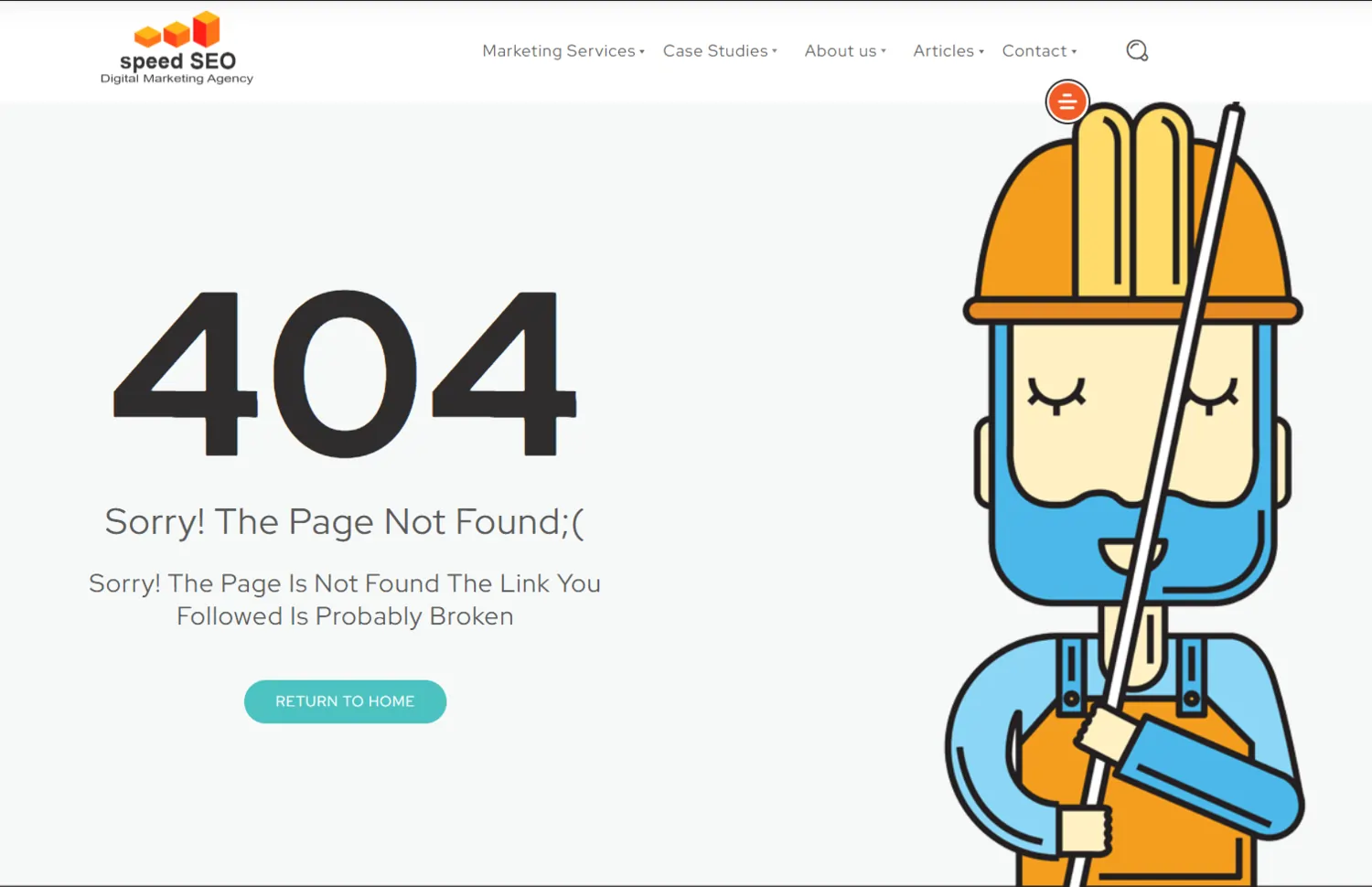
When visitors hit a 404, they are often left confused about where to go next. They may abandon your site altogether and head to a competitor instead. Redirects provide a seamless user experience by routing users to relevant content when URL changes occur.
For example, if you remove a blog post, redirecting the old URL to your blog homepage keeps visitors from hitting a roadblock. Or if you change your domain name, redirects will forward traffic from the old domain to relevant pages on the new domain.
Well-implemented redirects create a smooth user journey that avoids frustration when navigating your site. Visitors will appreciate being able to easily access the content they are looking for.
Improved SEO
Redirects also maintain your existing SEO equity when URLs change on your WordPress site. Without redirects, changing a URL would reset any authority that page had accrued.
The search engine crawl will follow the 301 redirect from the old URL to the new URL, transferring that SEO juice. This prevents a dip in rankings and preserves search traffic.
Redirects tell search engines like Google that a page has permanently moved, rather than been deleted. So all of the backlinks and authority are passed onto the new URL.
For example, if you have a high-traffic blog post that ranks well, updating the URL via a 301 redirect will retain the post’s search visibility. The search engines will index the new URL and pass on the existing rankings.
Using proper redirects for any changed URLs is essential for maintaining search engine traffic and preventing a loss of rankings.
How to Set Up Redirects in WordPress
Now let’s go through the step-by-step process for setting up redirects in WordPress.
There are two main methods:
- Using a Redirect Plugin (Easier)
- Manually editing .htaccess file
Method 1: Using a Redirect Plugin
The easiest way to handle WordPress redirects is by using a dedicated redirect plugin. There are many great options to choose from, both free and paid.
Some of the most popular redirect plugins include:
In this example, we’ll use the free Redirection plugin to set up a 301 redirect:
Step 1. Install and activate the Redirection plugin in your WordPress admin.
Step 2. In the admin menu, go to Tools > Redirection
Step 3. Click “Add New” to create a new redirect.
Step 4. Enter the original URL in the “Source URL” field.
Step 5. Enter the new URL in the “Target URL” field.
Step 6. Click “Add Redirect” and the 301 redirect will be created!
Here’s a video tutorial showing the full process:
The benefit of using a dedicated redirect plugin is it makes managing, editing, and removing redirects much easier compared to editing .htaccess directly. Most include useful tools like redirect logs, 404 monitoring, bulk editing, and more.
Method 2: Manually Editing .htaccess
The more technical approach is to manually edit the .htaccess file on your WordPress site to create redirects.
Here is the general process:
Step 1. Login to your web server using an FTP client or admin dashboard.
Step 2. Navigate to your WordPress site’s root folder.
Step 3. Open the .htaccess file in a text editor.
Step 4. Add your redirect code at the end of the file, using this format:
Redirect 301 /old-url /new-url
Step 5. Save your changes and upload the updated .htaccess file.
Step 6. Test the redirect by visiting your old URL.
This method works well for simple site-wide redirects. However, managing a lot of individual URL redirects this way can quickly become complicated. Using a dedicated plugin is best for most users.
Here is my favourite video tutorial for setting up WordPress redirects using the .htaccess file:
Testing and Troubleshooting WordPress Redirects
It’s important to test all of your redirects to make sure they are configured correctly.
Here are some tips for testing and troubleshooting redirects in WordPress:
- Test by visiting the old URL – you should be seamlessly redirected.
- Check redirect plugins for broken redirects or 404 errors.
- Review server logs to see redirect codes and errors.
- Use a redirect checker tool for a detailed analysis.
- If a redirect is broken, double check the old and new URL.
- Make sure there are no spaces or typos in the redirect syntax.
By thoroughly testing your WordPress redirects, you can identify and fix any issues so your site visitors always have a positive experience.
Common Redirect Mistakes to Avoid
There are some common mistakes that can lead to broken redirects in WordPress:
- Typos in the old or new URL.
- Accidentally creating duplicate redirects.
- Using incorrect redirect code (e.g. 301 vs 302).
- Not updating site links and sitemaps.
- Redirecting to the wrong page or site.
- Creating redirect loops.
Being aware of these common errors can help you avoid any redirect problems from the start.
You want your visitors to have the UX possible on your website!
Implementing proper redirects is crucial for any WordPress website. Redirects create a seamless user experience and maintain your site’s SEO when URLs change.
This guide covers everything you need to know to add redirects in WordPress the right way. We looked at the different types of redirects, when to use them, the benefits they provide, and step-by-step setup instructions using plugins or manual .htaccess edits.
Be sure to thoroughly test all of your WordPress redirects and avoid common mistakes. Well-configured redirects will keep your site running smoothly as you make changes and improvements over time.
Does this expanded guide do a better job explaining WordPress redirects? Please let me know if you need any clarification or have additional questions!