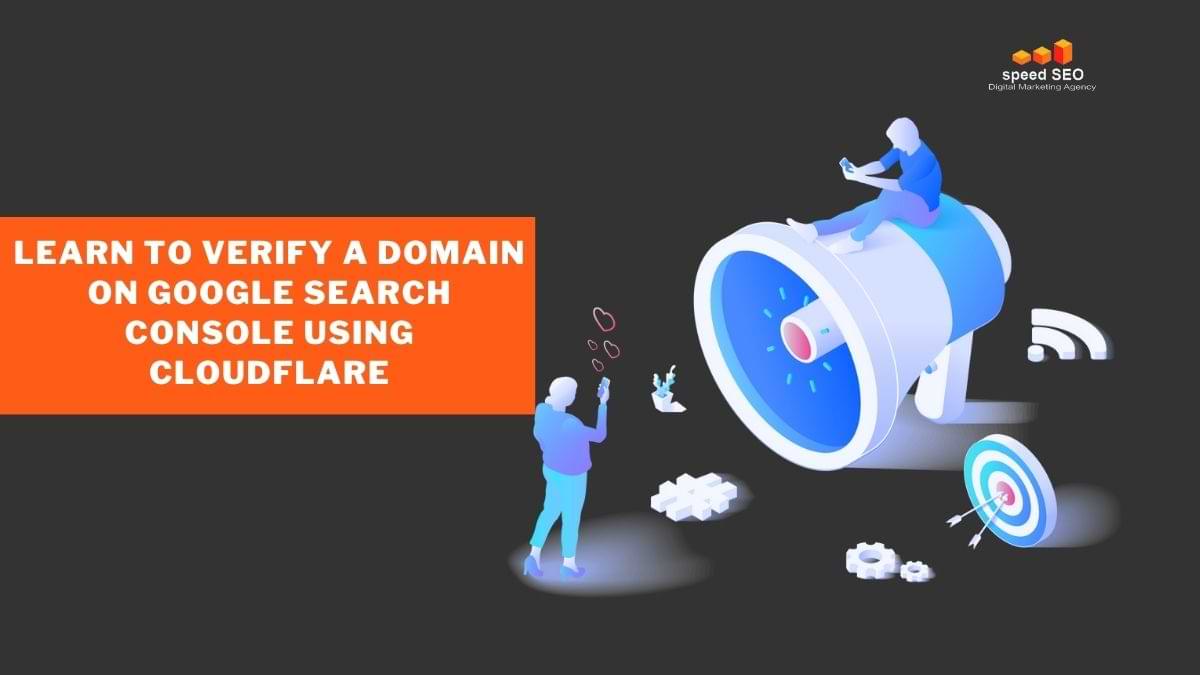If you’re scratching your head over how to verify your domain property on Google Search Console with Cloudflare, I’ve got you covered! As a fellow digital explorer, I understand that this process can be confusing. However, verifying your ownership is essential for gaining valuable insights into your website’s performance on Google Searches. This guide is suitable for all levels of experience – whether you’re an expert webmaster, a newbie blogger, or a small business owner making their first steps in the digital space.
We’ll take you through the steps one by one in a straightforward manner so that everyone can easily follow along. So let’s sit back with a cup of coffee (or tea) and verify our domain property on Google Search Console via Cloudflare! Are you looking to up your marketing game? Look no further than these helpful tips and tricks. Get ready for success –
Let’s dive in!
First, make sure you have correctly configurated your domain on CloudFlare CND.
To verify a domain property on Google Search Console through Cloudflare, follow these steps:
A few days ago, Google enabled the feature of verifying a domain property on Google Search Console Tools by simply selecting Cloudflare options.
For those of us using Clouatre CND, this feature comes in handy.
Moreover, when you are a marketer like me, you are always adding new clients to your list and must verify these clients’ domains on GSC (Google Search Console) for every new client.
So, the steps are as follows:
First, you need to log in to GSC:
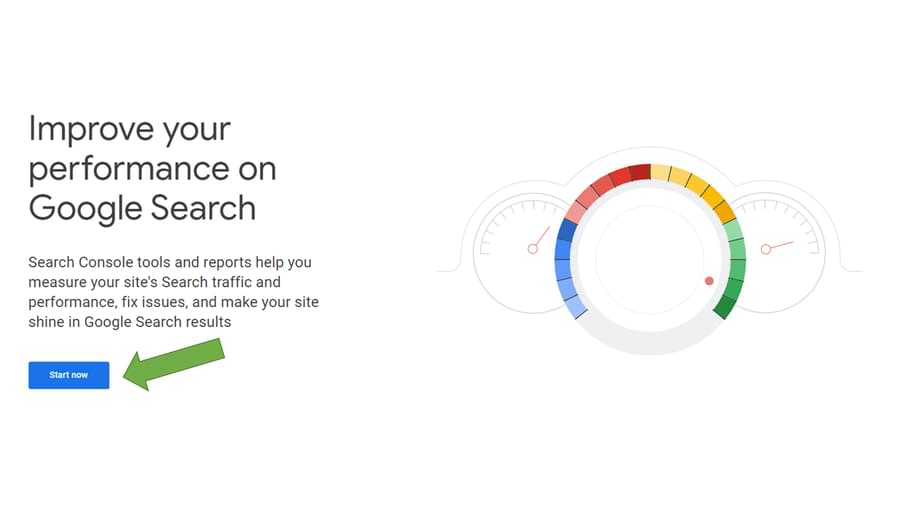
Verify a domain property
In order to add a new property on the GSC dashboard, head straight to the upper left corner and locate the domains list. As soon as you open it up, keep scrolling down until you spot “+ Add Property” at the very bottom. Click this button.
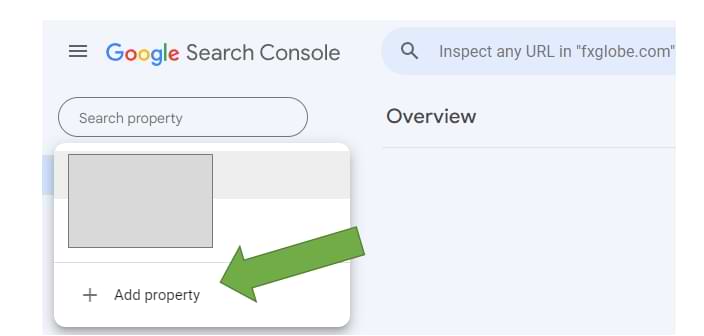
Right after you click, you will see a popup window with two options to go about:
- Domain New
- URL prefix
The option you need is the first one. So there, you need to type the domain name.
Make sure you type only the domain without the port protocols. For example, speed.cy and not https://speed.cy
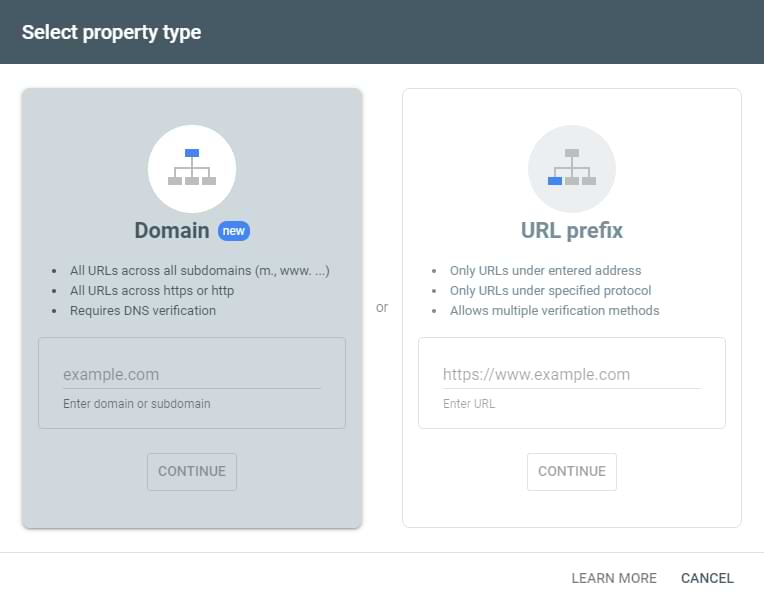
Once you enter the domain, a need screen will provide you options to verify your domain based on the domain registrar easily or if you prefer to do it manually.
In this case, with are looking for the Cloudflare option.
Screenshot having the Cloudflare option:
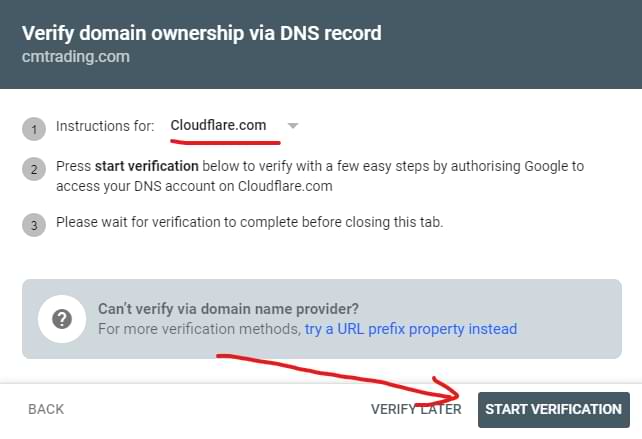
Once you hit the “start verification” black button, it should not take longer than 10 seconds to be ready, and you will see this green button:

And that is all; you successfully added your domain to Google Search Console using Cloudflare.
Happy marketing!