Understanding the precise performance of your Google Ads campaigns is crucial for maximizing ROI. While standard UTM tagging offers a degree of tracking, Google Ads Dynamic UTM Parameters (often referred to as ValueTrack parameters) elevate your analytics by automatically capturing granular data. This comprehensive guide will walk you through their implementation, benefits, and best practices, empowering you to gain invaluable insights into your marketing performance.
What are UTM Parameters? A Quick Refresher
UTM (Urchin Tracking Module) parameters are simple tags appended to your destination URLs. They allow analytics platforms, like Google Analytics, to identify how traffic arrives at your website. A typical UTM-tagged URL might look like this:
https://www.example.com/?utm_source=google&utm_medium=cpc&utm_campaign=spring_saleThe standard parameters include:
utm_source: Identifies the traffic source (e.g., google, bing, facebook).utm_medium: Specifies the marketing medium (e.g., cpc, email, social).utm_campaign: Names the specific campaign.utm_term: Tracks keywords (often used in paid search).utm_content: Differentiates ad creatives or links within the same campaign.
What are Google Ads Dynamic UTM Parameters (ValueTrack Parameters)?
Dynamic UTM parameters, or ValueTrack parameters in Google Ads terminology, take campaign tracking to the next level. Instead of manually inputting static values for each UTM tag, you use Google Ads-specific placeholders. These placeholders automatically pull real-time information directly from your Google Ads account when an ad is clicked.
For example, instead of manually setting utm_term=hiking_boots, you could use utm_term={keyword}. Google Ads will then dynamically insert the actual keyword that triggered your ad.
Key Benefits of Using Dynamic UTM Parameters:
- Simplified & Automated Tracking: Eliminates the tedious and error-prone process of manually updating UTM tags for every ad, keyword, or campaign tweak. Tags automatically stay current.
- Deeper, Granular Insight: Gain visibility into specific campaign IDs, ad group IDs, keywords, match types, ad creative IDs, device types, and more, directly within your analytics platform.
- Enhanced Reporting & Segmentation: Easily filter, segment, and analyze your analytics data by these dynamic parameters to understand the performance of different campaign elements with high precision.
- Optimized Campaigns: The granular data provided by dynamic UTMs enables you to pinpoint high-performing and low-performing areas, allowing for more effective budget allocation and campaign optimization.
- Accuracy: Reduces the risk of human error associated with manual tagging, ensuring more reliable data.
Core Google Ads Dynamic UTM Parameters (ValueTrack Parameters) Explained
Google Ads offers a wide range of ValueTrack parameters. Here are some of the most commonly used and impactful ones:
| Parameter | Description | Example Value | Use Case |
|---|---|---|---|
{campaignid} | Inserts the unique ID of the Google Ads campaign. | 123456789 | Track performance at the campaign ID level. |
{adgroupid} | Inserts the unique ID of the ad group. | 987654321 | Analyze performance by specific ad groups. |
{keyword} | Inserts the keyword from your account that matched the search query (for Search) or the best-matching keyword from your ad group (for Display). | hiking+boots | Identify which keywords are driving clicks and conversions. |
{matchtype} | Inserts the match type of the keyword that triggered the ad (e.g., exact, phrase, broad). | e (exact), p (phrase), b (broad) | Understand how different match types perform. |
{creative} | Inserts the unique ID of the ad creative. | 1122334455 | Compare the performance of different ad variations. |
{device} | Inserts the type of device the ad was shown on (mobile, tablet, desktop). | m (mobile), t (tablet), c (desktop) | Analyze performance across different devices. |
{devicemodel} | Inserts the specific device model (e.g., Apple%20iPhone). | Apple%20iPhone | Get more granular device insights. |
{network} | Inserts the network where the ad was shown (Google Search, Search Partners, Display). | g (Google Search), s (Search Partners), d (Display) | Compare performance across networks. |
{placement} | Inserts the domain where your ad was shown (for Display Network & YouTube). | example.com | Identify high-performing placements on the Display Network. |
{targetid} | Inserts the ID of the targeting criteria that triggered the ad (e.g., keyword ID, placement ID, audience ID). | kwd-123:aud-456 | Useful for detailed analysis of specific targeting elements. |
{loc_physical_ms} | Inserts the Google Ads Geo Target ID of the physical location of the click. | 9040000 | Track performance by specific geographic locations. |
{loc_interest_ms} | Inserts the Google Ads Geo Target ID of the location of interest that triggered the ad. | 1023191 | Track performance based on location of interest. |
{feeditemid} | Inserts the ID of the ad extension or product that was clicked. | 12345 | Track performance of specific extensions or products in Shopping ads. |
{gclid} | Inserts the Google Click ID. Crucial for conversion tracking in Google Analytics. | AbC123xyzDeF... | Links Google Ads data with Google Analytics. Auto-tagging handles this. |
For a full list, always refer to the official Google Ads Help documentation on ValueTrack parameters.
How to Implement Dynamic UTM Tracking in Google Ads
Follow these steps to set up dynamic UTM tracking:
Step 1: Ensure Auto-tagging is Enabled (Crucial Foundation)
Auto-tagging is essential for integrating Google Ads with Google Analytics. It automatically appends the gclid (Google Click Identifier) parameter to your URLs. This gclid allows Google Analytics to import detailed cost and campaign data from Google Ads.
(Note: The path to these settings might vary slightly based on Google Ads UI updates, but the “Auto-tagging” option is typically found within account-level settings.)
Step 2: Understand Tracking Templates
Tracking templates are where you define your URL structure, including ValueTrack parameters. They can be set at different levels in your Google Ads account hierarchy:
- Account Level: Applies to all campaigns, ad groups, and ads unless overridden at a lower level. Good for a universal tracking setup.
Path: All Campaigns > Settings > Account Settings > Tracking - Campaign Level: Overrides account-level settings.
Path: Select Campaign > Settings > Additional settings > Campaign URL options - Ad Group Level: Overrides campaign and account-level settings.
Path: Select Ad Group > Settings > Ad group URL options - Ad Level: Overrides all higher-level settings. (Less common for dynamic templates, more for specific landing page overrides).
- Keyword/Targeting Level: Offers the most granular control.
Hierarchy: The most specific level’s tracking template takes precedence. For example, an ad group template will override a campaign template.
You’ll find Tracking Template options within the settings at the Account, Campaign, or Ad Group level in the Google Ads interface.
Step 3: Create Your Tracking Template
A tracking template typically starts with {lpurl} (Landing Page URL) followed by a question mark ? and then your UTM parameters (both static and dynamic).
Best Practice Tracking Template Example:
{lpurl}?utm_source=google&utm_medium=cpc&utm_campaign={campaignid}&utm_adgroup={adgroupid}&utm_term={keyword}&utm_content={creative}&matchtype={matchtype}&network={network}&device={device}&devicemodel={devicemodel}&placement={placement}&targetid={targetid}
Explanation of this template:
{lpurl}: This is mandatory. It represents the final URL of your ad, keyword, or sitelink. Google Ads will substitute this with the actual landing page URL you’ve set.?: Separates the URL from the tracking parameters.utm_source=google: Static parameter, as all traffic from these ads is from Google.utm_medium=cpc: Static parameter, as this is for cost-per-click traffic.utm_campaign={campaignid}: Dynamically inserts the Campaign ID.utm_adgroup={adgroupid}: Dynamically inserts the Ad Group ID.utm_term={keyword}: Dynamically inserts the keyword.utm_content={creative}: Dynamically inserts the Ad Creative ID.matchtype={matchtype}: Dynamically inserts the keyword match type.network={network}: Dynamically inserts the network type.device={device}: Dynamically inserts the device type.devicemodel={devicemodel}: Dynamically inserts the device model.placement={placement}: Dynamically inserts the placement URL (for Display/Video).targetid={targetid}: Dynamically inserts the ID of the triggering target.
Step 4: Add the Tracking Template to Your Account, Campaigns, or Ad Groups
- Navigate to the desired level (Account, Campaign, or Ad Group settings).
- Find the “Tracking template” field within the “URL options” section.
- Paste your created tracking template.
- Test your template: Google Ads usually provides a test button. Click it and select an ad to see how the final URL will look with parameters populated. This is a crucial step to catch errors.
- Click Save.
Step 5: Test Your Dynamic UTMs Live
After applying the template and allowing some time for changes to propagate:
- Find one of your live ads on Google (you can use the Ad Preview and Diagnosis tool within Google Ads for this).
- Click on your ad.
- Once on your landing page, check the URL in your browser’s address bar. It should contain the tracking template parameters, with the dynamic placeholders filled in with actual values (e.g.,
campaignid=1234567,keyword=buy+shoes). - Verify that this visit and its associated parameters are correctly recorded in your Google Analytics (allow some time for data to appear). Check under
Acquisition > All Traffic > Source/Medium, and then add secondary dimensions like “Campaign,” “Ad Group,” “Keyword,” or “Ad Content.”
When Manual Tagging is Still Necessary (And How It Interacts with Auto-tagging)
While dynamic UTMs are powerful for Google Ads, you’ll still need manual UTM tagging for non-Google Ads campaigns:
- Social media campaigns (e.g., Facebook, LinkedIn, Twitter ads)
- Email marketing campaigns
- Affiliate marketing links
- Content marketing on external sites (e.g., guest posts)
- QR codes or offline campaign tracking
You can use URL builder tools (like Google’s Campaign URL Builder) to create these manually tagged URLs.
Interaction between Auto-tagging and Manual Tagging for Google Ads Traffic:
If you have auto-tagging enabled for Google Ads AND you also manually add UTM parameters to your Google Ads final URLs:
- Google Analytics will primarily use the
gcliddata from auto-tagging for dimensions like Source, Medium, Campaign, Keyword, Ad Content, etc. This means the auto-tagged values will generally override manualutm_source,utm_medium,utm_campaign,utm_term, andutm_contentvalues for Google Ads traffic. - However, manually tagged values for
utm_contentandutm_termcan be used for the “Manual Ad Content” and “Manual Term” dimensions in Google Analytics if you want to pass specific custom values not covered by ValueTrack. - Best Practice: For Google Ads, rely on auto-tagging and ValueTrack parameters in your tracking template. Avoid adding manual
utm_parameters directly to your final URLs in Google Ads, as this can lead to conflicts or data discrepancies. Use the tracking template for all Google Ads UTM needs.
Best Practices for Using Dynamic UTM Parameters
- Start at the Account Level: For most advertisers, setting a comprehensive tracking template at the account level is the most efficient approach.
- Use
{lpurl}Correctly: Always ensure{lpurl}is the first part of your template and that it’s followed by?if you’re adding parameters. - Test Thoroughly: Before saving, always use the “Test” button in Google Ads. After saving, perform live click tests to confirm data flows correctly to your analytics.
- Keep it Clean: While you can add many parameters, only include those you will actively use for analysis. Overly complex URLs can sometimes be problematic and harder to troubleshoot.
- Understand Parameter Availability: Not all ValueTrack parameters are available for all campaign types (e.g., some are specific to Search, Display, or Shopping campaigns). Refer to Google’s documentation for specifics.
- Regularly Audit: Periodically check your Google Analytics data to ensure UTMs are populating as expected and that there are no “(not set)” values where you expect data for your Google Ads traffic.
- Align with Analytics Goals: Ensure the parameters you track align with the Key Performance Indicators (KPIs) and reporting needs of your business.
- Do Not Use Redirects that Strip Parameters: If you use third-party tracking or redirect services, ensure they are configured to pass all URL parameters (including
gclidand your UTMs) through to the final landing page.
Analyzing Dynamic UTM Data in Google Analytics
Once your dynamic UTMs are set up, you can leverage this rich data in Google Analytics:
- Navigate to Acquisition Reports:
Acquisition > All Traffic > Source/Medium: Click on “google / cpc”.Acquisition > Campaigns > All Campaigns: See data aggregated by campaign name (if auto-tagging is pulling it) or campaign ID (if you used{campaignid}).
- Use Secondary Dimensions: This is where the power of dynamic UTMs shines. Add secondary dimensions to your reports to drill down into performance:
- Campaign ID: If you’re using
{campaignid}. - Ad Group ID: If you’re using
{adgroupid}. - Keyword: To see performance by specific keywords.
- Ad Content: To see performance by ad creative ID (populated by
{creative}). - Query Match Type: (Often available as a primary or secondary dimension related to Google Ads) to see
{matchtype}performance. - Device Category: To see
{device}performance.
- Campaign ID: If you’re using
- Create Custom Reports: For more tailored views, create custom reports in Google Analytics (
Customization > Custom Reports) using the dimensions populated by your ValueTrack parameters. - Build Segments: Create segments based on specific UTM values to analyze the behavior of users coming from particular campaigns, ad groups, or who clicked on ads triggered by specific keywords.
Google Ads Tracking Template Generator
While manually crafting tracking templates offers maximum control, some tools can assist:
- Google’s Campaign URL Builder: Primarily for manual tagging for non-Google Ads campaigns, but understanding its structure can help you think about parameters.
- Third-party Tools: Many third-party Google Ads management platforms and SEO toolkits offer features to help build or manage tracking templates.
However, for ValueTrack parameters, direct input into the Google Ads UI’s “Tracking template” field is the most common and direct method. The key is a solid understanding of {lpurl} and the available ValueTrack parameters.
(Note: While Google provides the Campaign URL Builder, a dedicated official “ValueTrack template generator” from Google itself is less prominent. The focus should be on understanding the syntax and applying it directly in the Google Ads interface.)
Troubleshooting Common Issues
- Missing Data in Analytics (
(not set)values for Google Ads dimensions):- Verify auto-tagging is enabled in your Google Ads account.
- Ensure your tracking template is correctly applied at the appropriate level (account, campaign, ad group) and doesn’t contain errors.
- Check for syntax errors in your tracking template (e.g., missing
?before parameters, incorrect parameter names, issues with{lpurl}). - Ensure
{lpurl}is present and correctly formatted as the first part of the template. - Clear your browser cache and cookies before re-testing ad clicks.
- Allow sufficient time (sometimes up to 24 hours) for data to fully process and appear in Google Analytics.
- Error Applying Tracking Template in Google Ads:
- Check for invalid characters or unnecessary spacing issues in the template.
- Ensure all ValueTrack parameters are enclosed in curly braces
{}and are spelled correctly. - Use the “Test” button provided in the Google Ads UI next to the tracking template field to identify issues.
- Auto-tagging Not Working or
gclidMissing from URLs:- Confirm auto-tagging is enabled at the Google Ads account level.
- Investigate if your website’s server configuration, .htaccess rules, or any redirects (including HTTP to HTTPS) are inadvertently stripping the
gclidparameter from the URL.
- Parameters Not Populating Correctly:
- Double-check the spelling and case of your ValueTrack parameters (they are generally case-sensitive or have specific casing requirements).
- Ensure the parameter is relevant to the context of the ad click (e.g.,
{placement}will only populate for ads on the Display Network or YouTube, not for Search ads).
Case Study: “TrailBlazers” Outdoor Gear Company
Scenario:
TrailBlazers, an e-commerce store specializing in outdoor gear, wanted to understand which specific ad creatives and keyword match types were most effective for their new “SummitPro Hiking Backpack” campaign.
Implementation:
They implemented the following tracking template at the campaign level for their “SummitPro” campaign:
Analysis & Results:
By analyzing their Google Analytics data with secondary dimensions:
-
✔
Ad Content (
{creative}): They discovered that ads featuring lifestyle images of the backpack in use had a 25% higher click-through rate (CTR) and a 15% higher conversion rate compared to ads showing just the product on a white background. -
🔍
Keyword (
{keyword}) & Match Type ({matchtype}): They found that “exact match” keywords for “men’s waterproof hiking backpack” had the highest conversion rate, while “broad match” terms like “travel bags” had high impressions but low conversions and high cost.
Actions Taken:
- 🚀 Creative Optimization: Shifted more budget towards ads with lifestyle imagery and paused underperforming product-only ads.
- 📊 Keyword & Match Type Refinement: Increased bids on high-performing exact match keywords and added negative keywords (like “travel bags”) to filter out irrelevant broad match traffic for the backpack campaign.
This granular insight, enabled by dynamic UTMs, allowed TrailBlazers to significantly improve their campaign’s Return on Ad Spend (ROAS).
Advanced Tip: Using Custom Parameters with ValueTrack
For even more tailored tracking, Google Ads allows you to define up to 8 custom parameters at the ad group, campaign, or ad level (or more granularly for keywords/dynamic ad targets). These custom parameters can then be referenced in your tracking template.
Custom parameters start with an underscore (e.g., _mycustomparam).
Example:
Suppose you want to track different promotional offers or internal product categories within the same ad group.
- At the ad group level (or ad/keyword level), under “Ad group URL options” (or similar for other levels), find “Custom parameters.”
- Define your parameter, for example:
- Name:
_promocode - Value:
SPRINGSALE25
- Name:
- In your tracking template, add:
&promo={_promocode}(Note: use&for ampersand in HTML attribute if needed, but in URL string it’s just&)
Your final URL, when an ad from this ad group is clicked, might include &promo=SPRINGSALE25, allowing you to segment performance by your custom-defined promotional IDs or other internal tracking codes.
Conclusion
Implementing Google Ads Dynamic UTM (ValueTrack) parameters is a strategic imperative for any serious advertiser looking to maximize their PPC performance. By automating the capture of detailed campaign data, you save considerable time, reduce the likelihood of manual errors, and unlock a wealth of actionable insights within Google Analytics. This data-driven approach is fundamental to continuously optimizing your campaigns, refining your targeting, and ultimately achieving a higher return on your advertising spend.
Start by implementing a comprehensive tracking template at the account level, test thoroughly, and make it a habit to regularly analyze the rich data that becomes available.
Additional Resources
For more guidance, refer to these official Google resources (you may need to search for these titles on the Google Ads Help or Google Analytics Help sites as direct links can change):
- About ValueTrack parameters: Search for “Set up tracking with ValueTrack parameters” on Google Ads Help.
- Tracking templates in Google Ads: Search for “About tracking in Google Ads” on Google Ads Help.
- Set up parallel tracking: Search for “About parallel tracking” on Google Ads Help (This is important for maintaining fast landing page load times when using tracking).
- Google Analytics Campaign URL Builder: Search for “Campaign URL Builder Google Analytics” (Useful for creating manually tagged URLs for non-Google Ads campaigns).
- Available ValueTrack Parameters: Search for “ValueTrack parameters” on Google Ads Help for the most current and complete list, along with their specific usage contexts.
Analytics Platforms Supporting UTM Tracking (Beyond Google Analytics)
Most major web analytics and marketing intelligence platforms recognize standard UTM parameters. Some of these include:
| Adobe Analytics | Matomo (formerly Piwik) |
| Mixpanel | Amplitude |
| Heap | Kissmetrics |
| Segment | And many more… |
Always check the specific platform’s documentation for details on how they ingest, process, and report on UTM data, as there might be slight variations or additional features.
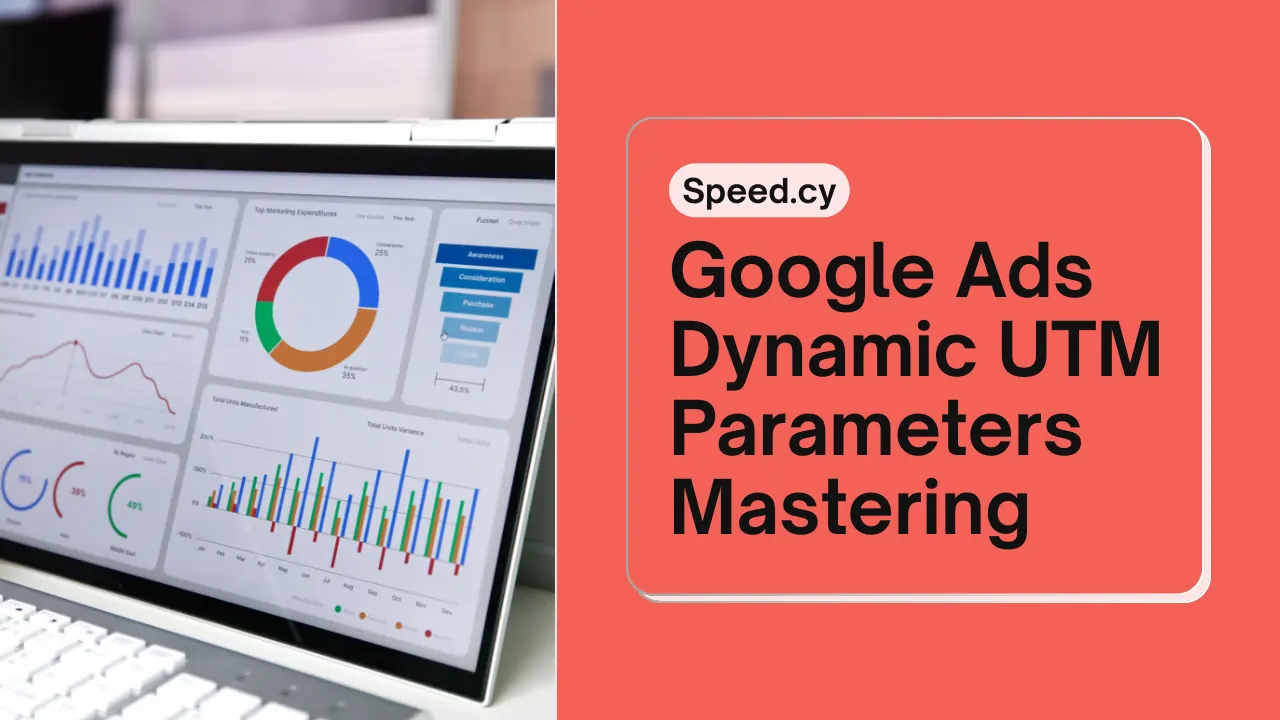
Leave a Comment